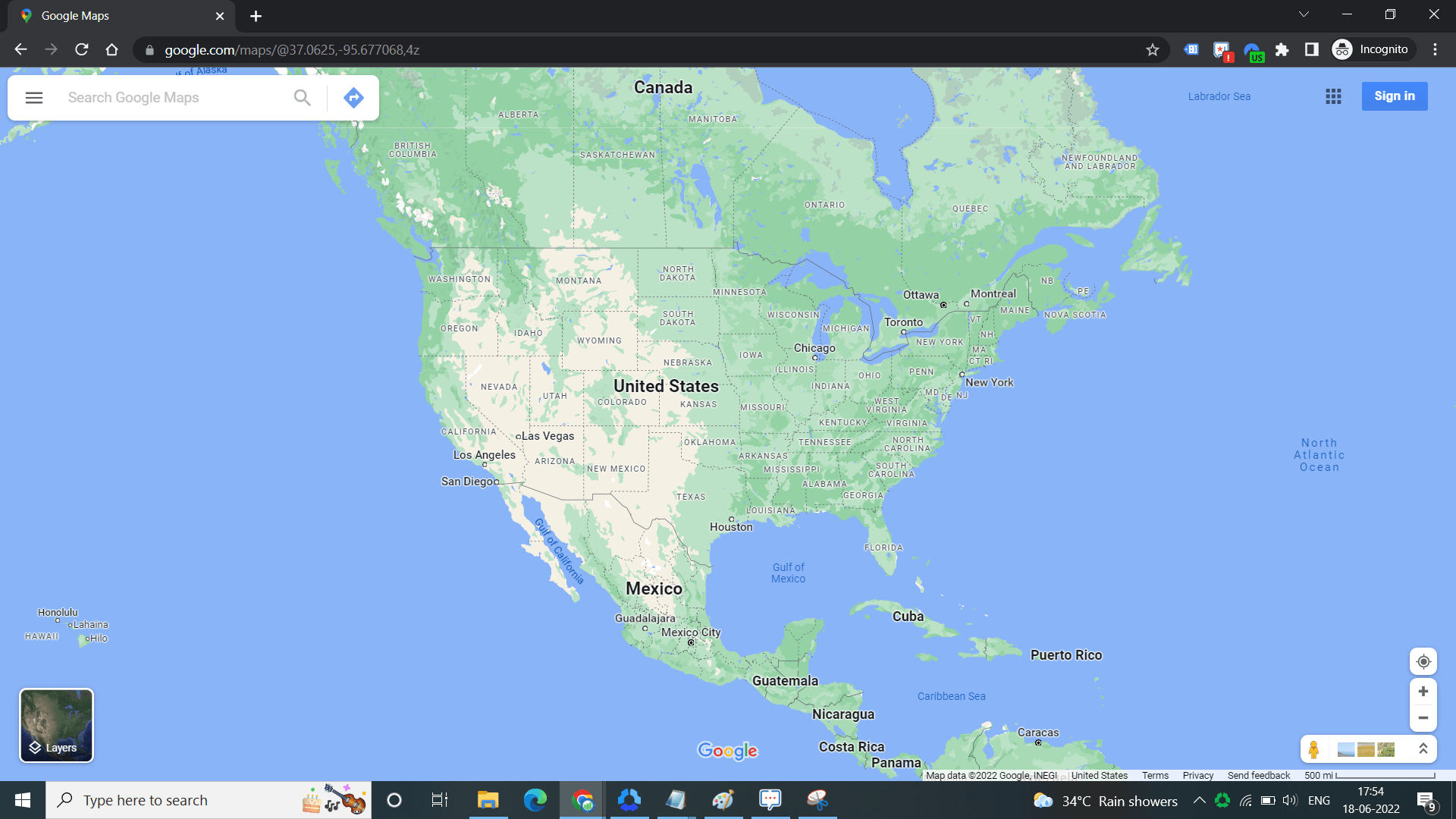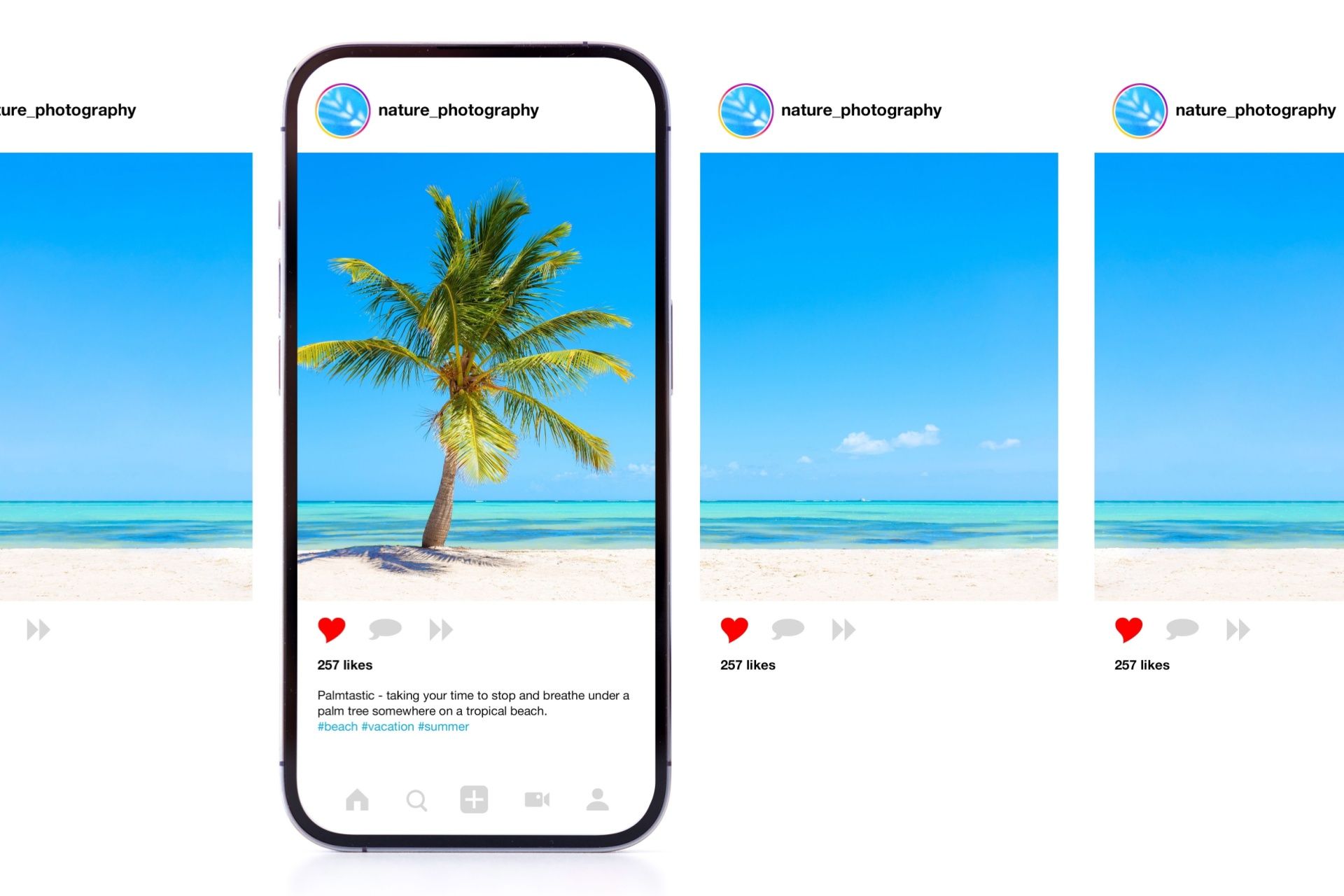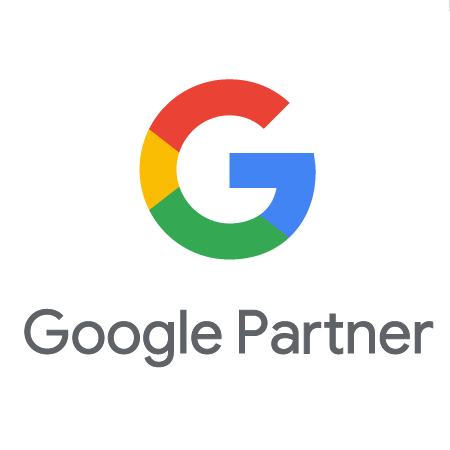How to Download Images from Google Maps
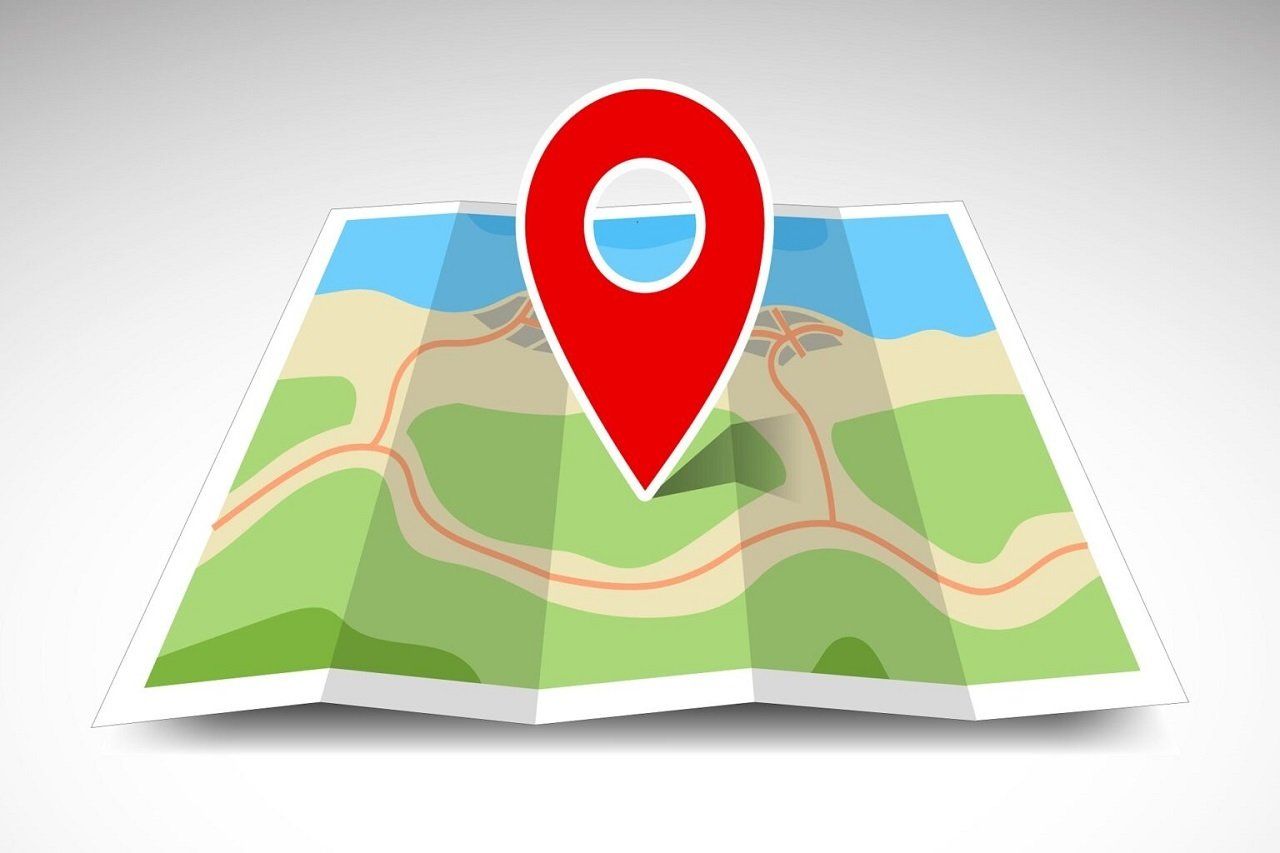
Google Maps is a beautiful tool for learning about almost any place on earth, partly due to its devoted user base. Users on Google Maps can submit reviews of places they've visited and even upload photos of them for others to see.
User reviews and photos let others use Google Maps to learn what they think of a place before visiting. Restaurants might have pictures of their menu and food, while parks might have images of neat points of interest.
When browsing photos on Google Maps, you might stumble upon one you want to save to your phone or computer. Unfortunately, Google Maps makes downloading these photos far more insignificant than straightforward.
In this post, we'll show you how you can download images from Google Maps on your Laptop, Android / iOS phone, or tablet.
Before downloading images from Google Maps, remember that they may be subject to copyright. Always refer to Google's geo guidelines when using their tools.
How to Download Images from Google Maps on Desktop Or Laptop
At first glimpse, it would appear that you can't download images from Google Maps, but you can with a little trick. Here's how step-by-step:
1. Open Google Map in Your Web Browser
Open
maps.google.com in your web browser and search for any place that has photos. You can also click the name or icon of any place on the map.
2. Use the Map Search Bar
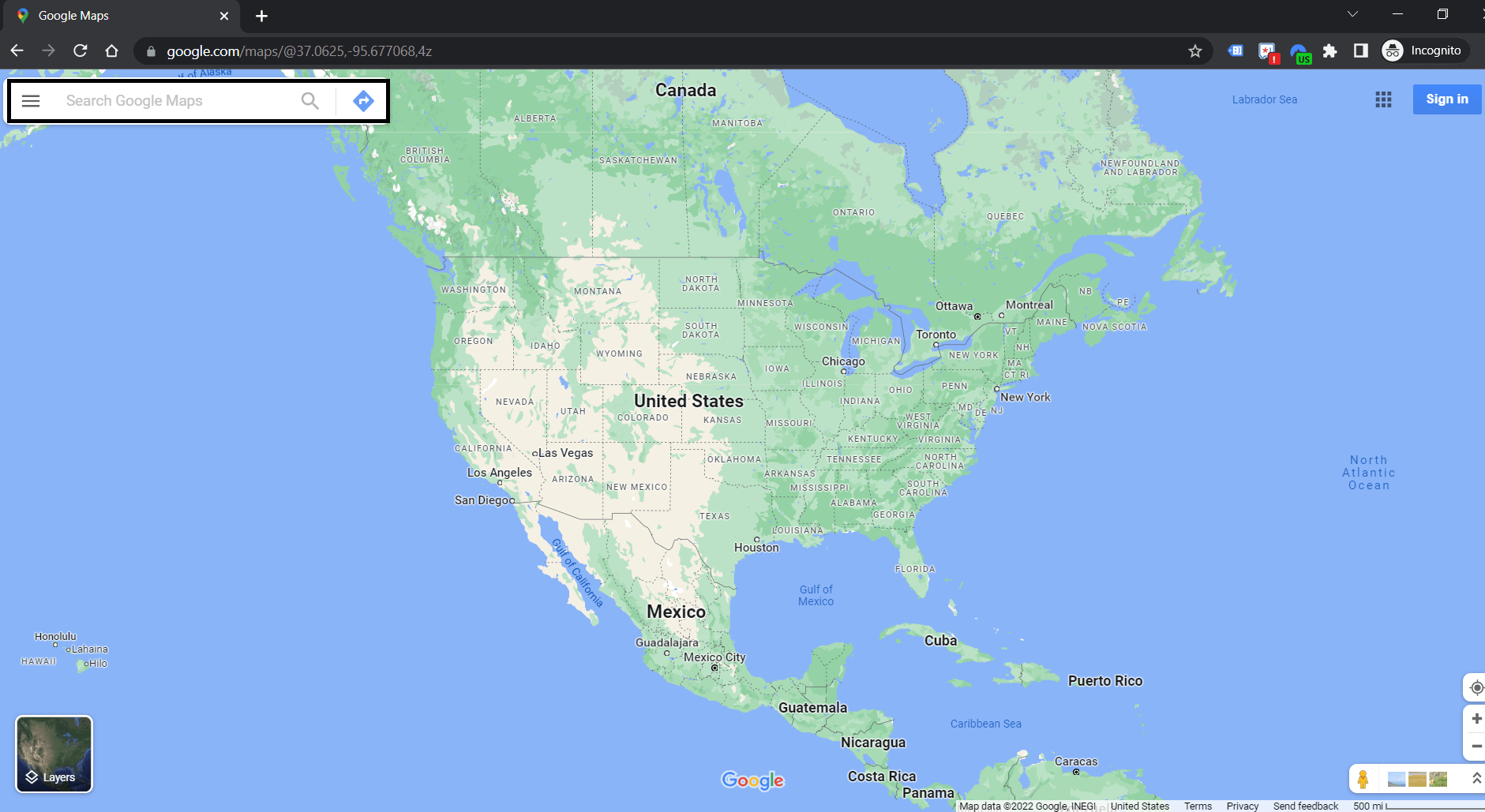
Click the image above the name of the place you searched for or selected.
3. Choose the Image
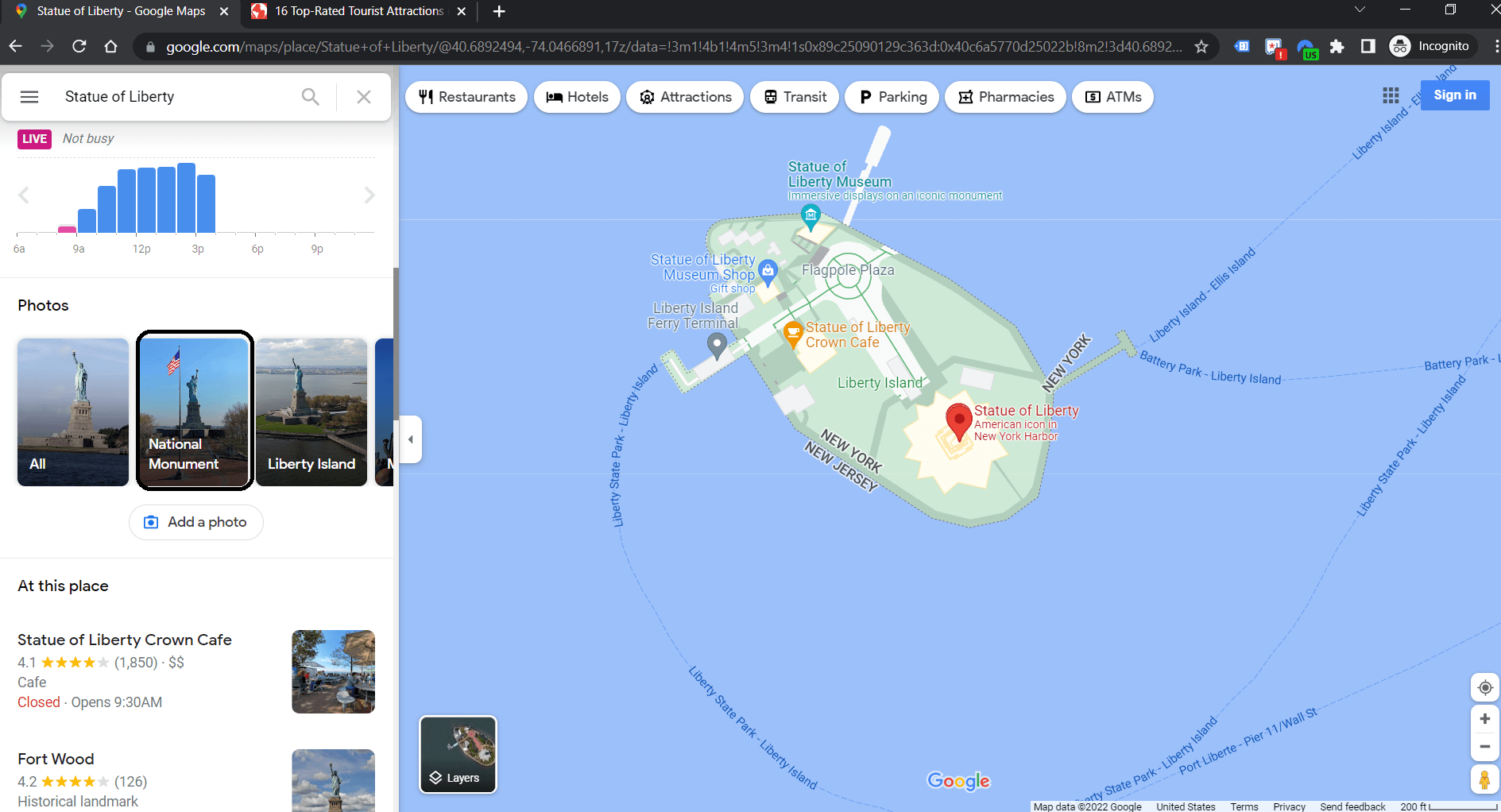
Scroll through the photos on the left and click the image you want to download.
4. Locate the User of the Image
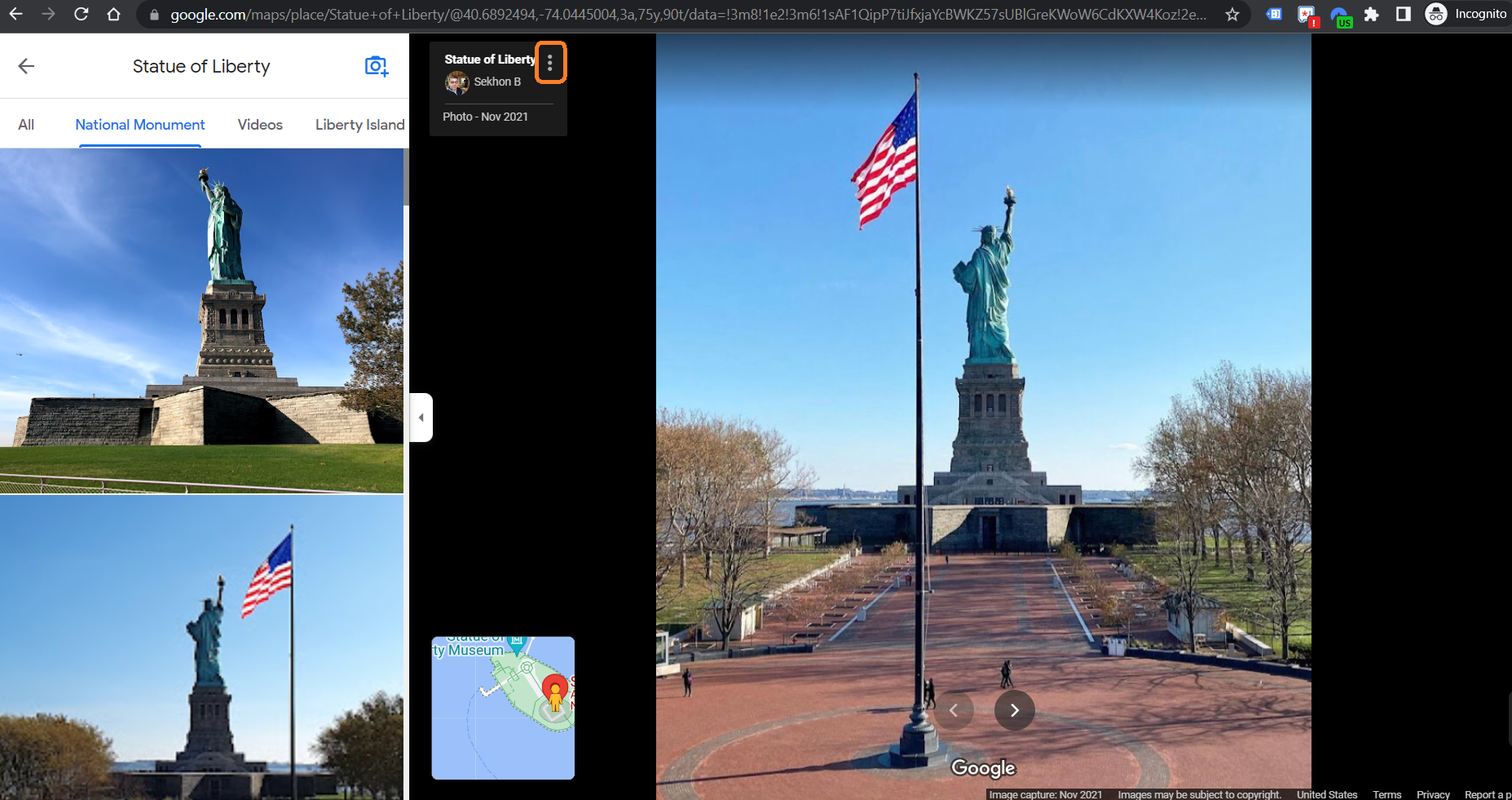
Now, in the right panel, click the three dots to the right of the photo uploader's name and select Report a problem. Don't worry. You won't be reporting the photo.
5. Click on the 3 Dot option
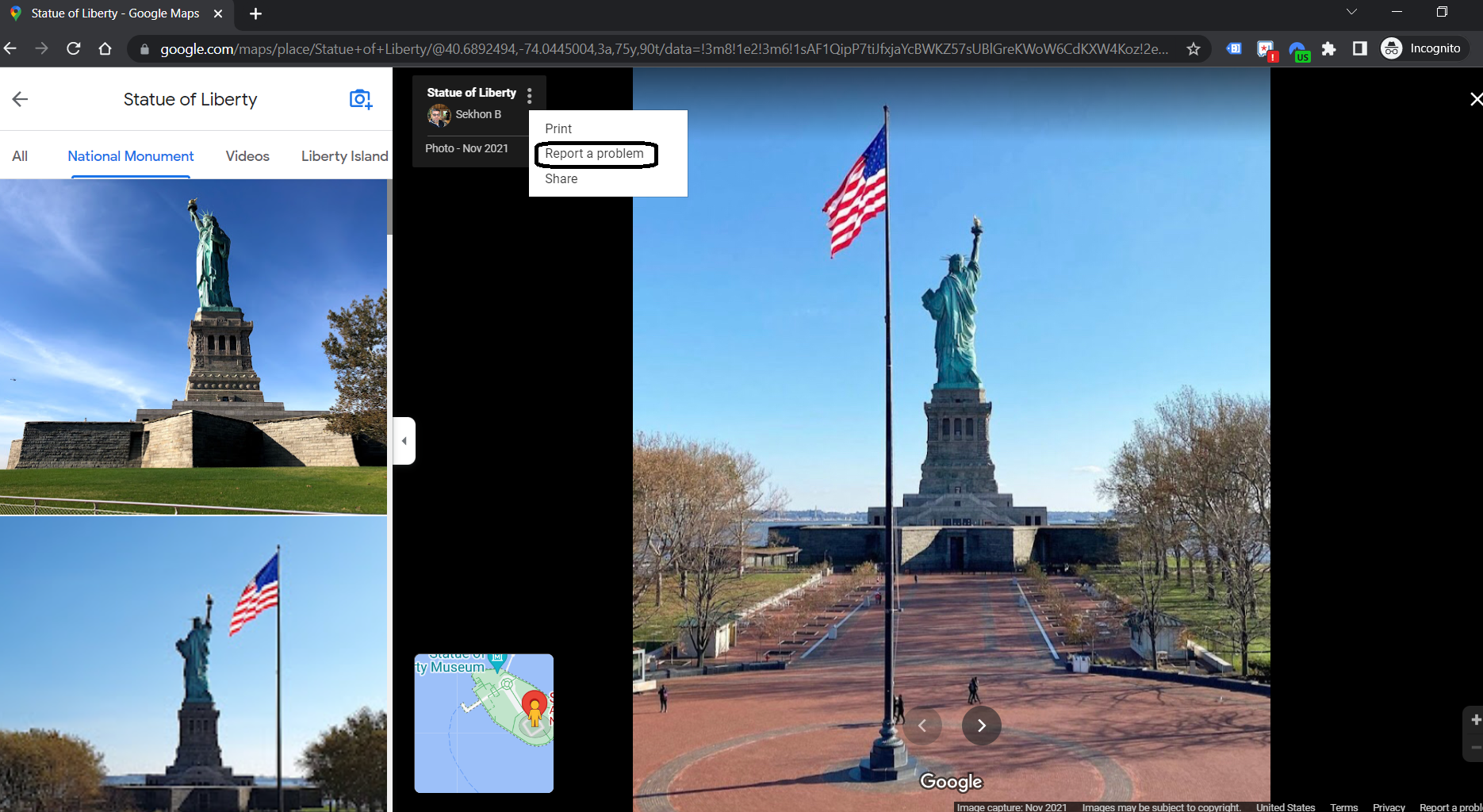
Right-click the image you're "reporting" on the following page and select the open image in a new tab.
6. Image Ready to Download
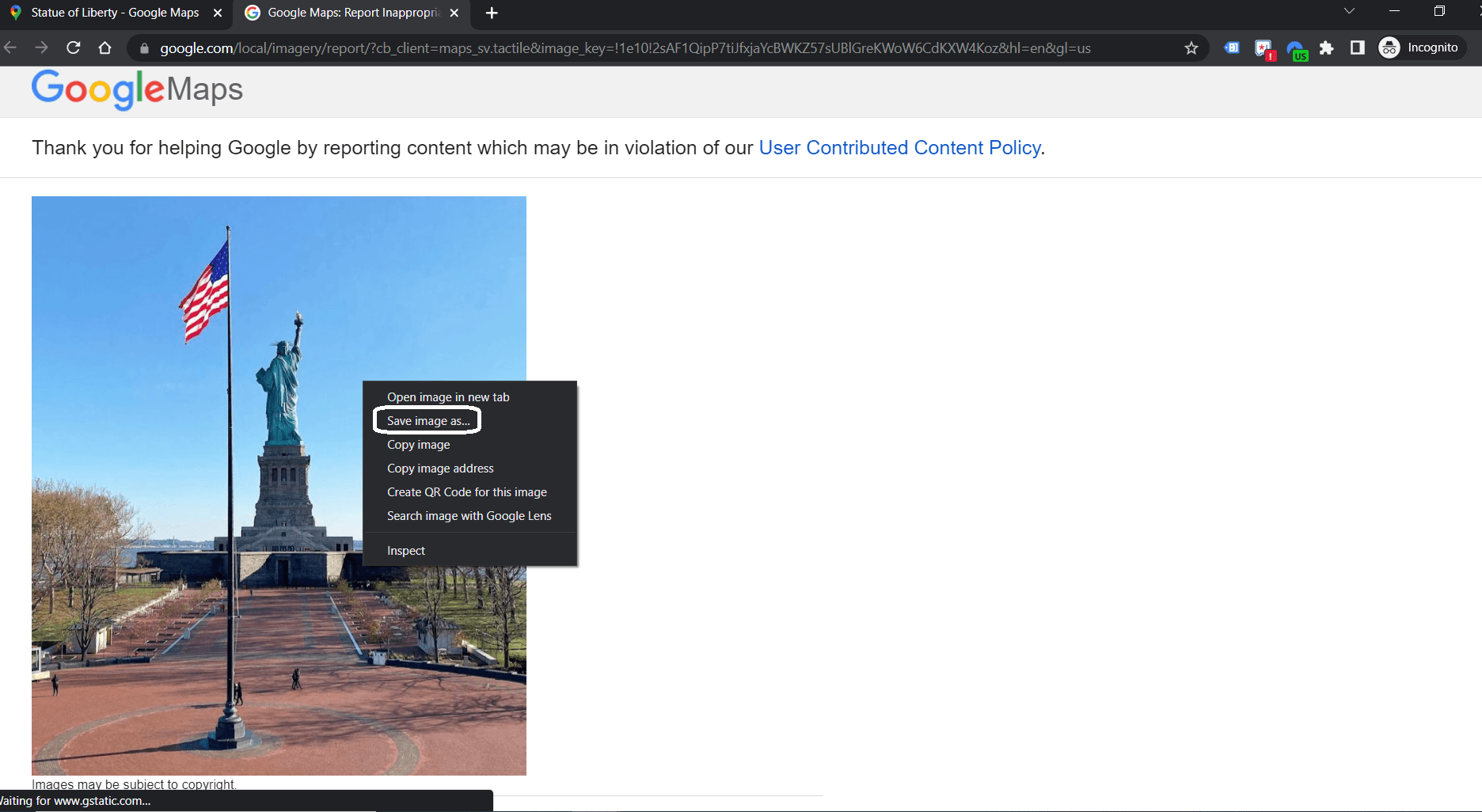
Lastly, right-click the photo in the new tab, select Save image as..., and download it to your computer.
Downloading Images from Google Maps on Android / iOS
You can't download photos in the Google Maps mobile app, but you can do it with your phone's web browser – here's how:
1. Open
maps.google.com in your phone's web browser and search for any place that has photos. You can also tap the name or icon of any place on the map. Do not use the Google Maps mobile app!
2. Scroll left / right on the photos at the screen's bottom. Don't tap it.
3. Long-press (tap and hold) the photo you wish to download and select Download. New Paragraph
Frequently Asked Questions (FAQs)
1. How do I save a photo from Google Maps?
To save a photo, open the image in full view and use the screenshot feature on your device.
2. Can I download Street View images from Google Maps?
Street View images can be accessed through Google Maps, but direct downloads are not supported. Use screenshot tools to capture Street View scenes.
3. Are there legal considerations when using Google Maps images?
Yes, ensure you have permission to use images for your intended purposes, especially for commercial use.
4. Is it legal to use Google Maps images on my website?
Using Google Maps images on websites may require permission or adherence to usage guidelines to avoid copyright violations.
5. Can I download high-resolution images from Google Maps?
Google Maps images are optimized for web viewing. For high-resolution needs, consider alternative sources or permissions.
6. How can I contribute my images to Google Maps?
Use the Google Maps app to upload photos of places you've visited, contributing to the platform's visual database.
Disclaimer: The information on this website and blog is for general informational purposes only and is not professional advice. We make no guarantees of accuracy or completeness. We disclaim all liability for errors, omissions, or reliance on this content. Always consult a qualified professional for specific guidance.